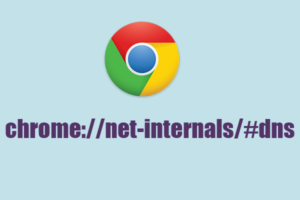It would be such an amazing thing if Google had its caching system of DNS. It is good news for all the users that now they have inbuilt proxy caching and DNS servers for improving performance. Now, on Google Chrome, you can clear out DNS entries very quickly and manually.
Detailed Information About Chrome://net-internals/#dns
On your browser, you can try this link, and you can click on the clear host cache after appearing on the page to clear the DNS cache on Chrome. The net-internals/#dns is a tool of Netlog event stream visualization where you can load NetLog dumps and can view real-time logs and many more things.
Situations where you need to clear the DNS Cache on Chrome
- When the DNS entry has been changed, and you are unable to have access to the website.
- When repeatedly, some errors occur to inform you that some of the commonly used websites are not trustworthy.
- When you apply the setting after clearing the DNS server of your network adapter.
- There is missing content, or your browser page is not displaying correctly.
Clear the DNS cache by using Chrome // net-internals/#dns
By using the following steps, you will be able to flush the DNS cache very easily and quickly:
- The very first step is to open a new tap.
- Now, in the search box, type the URL chrome//net-internals/#dns.
- Click on the button showing clear host cache.
- DNS is flushed out, and you are done with this.
- Now, type URL chrome: //net – internals/#sockets by opening another tab.
- Now click on the button showing flush socket pools.
- Close the Google Chrome tab now.
About DNS Cache
DNS cache is a small data that is mainly related to websites and domains that are used frequently. Speeding up browsing is one of the primary purposes of DNS cache, and by using Chrome DNS cache, you can read data when a server ISP DNS or remote is down. To reach the correct IP address over the internet, you must flush out or clear the DNS cache due to faulty network conditions or when a website changes the DNS entry.
Some of the Benefits of Clearing DNS Cache
Here are some of the most essential benefits of clearing the DNS cache for you all:
- To fetch updated DNS information on your browser allows clearing the cache, which ultimately results in faster time for loading for websites.
- Connection problems can be caused by the entries of a corrupted cache, and for resolving this problem, clearing the cache helps a lot.
- Incorrect website displays can be due to an outdated DNS cache, and you can see most of the latest or current versions of the websites by clearing the cache.
Wrapping it up
With the use of chrome://net-internals/#, DNS users will be easily able to flush out or clear the DNS cache on the browser and any other issues they are running into. In this article, we have provided you with most of the information, and we hope it will benefit you all in many ways.
FAQs (Frequently Asked Questions)
What are the steps to reset DNS?
For resetting DNS, type cmd in the start menu search bar at the bottom left corner and then press enter. After this, in the command prompt, type ipconfig and click on enter. Now, you will receive a message after flushing the DNS cache that it has completed successfully.
What is DNS cache flushing?
It means eliminating all the existing cached data DNS that is entered from google chrome. After clearing this, google chrome will ask you for all the new IP addresses and information related to DNS for your website.