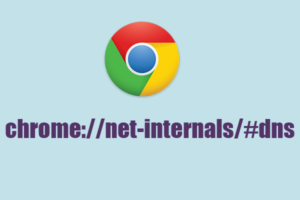YouTube is one of the most popular video-sharing applications. There are billions of videos, which are available on the application. If we talk about statistics then it will take around 57000 years to watch all the hour count available on the platform. However, the account is changing day by day because the numbers are increasing rapidly.
Moreover, we sometimes wish to send these videos to our friends as an MP3 file but are unable to do so. In this article, we will help you download the videos locally along with their conversion to MP3 as well.
Difference between downloading videos and YouTube to MP3
To be significant it is not necessary to download YouTube videos to MP3. It is because the MP3 file format is very outdated. Therefore, if you want to enjoy high-quality audio and video content you can simply download it. In this way, the video will be in its original form add and you can listen to your favorite video when you are offline as well while you can use a YouTube To MP3 converter to download the only audio file.
Nowadays when choosing a new device the first thing we look for the storage capacity. Hence, storage is not an issue. However, if you still wish to just hear the audio then you can convert the file into the new formats. For instance, you can convert video to AAC, FLAC depending on your device. Apart from this, almost all the methods can end into MP3 e if you want. Moreover now YouTube is available through Spectrum TV packages. You can directly watch the videos on your TV. For more information check out the cable-internet option website.
YouTube Premium and YouTube music
YouTube is also offering the customers to download the videos. However, the version is only available for mobile users. If we talked about the functionality of the feature, it is far from perfect. Moreover, it is around $12 a month for both IOS and Android users.
Follow the steps to download the video
- Open YouTube and click the video that you want to download. Once the video is playing, you can press the download button. The download button is just beneath the video title.
- Now there will be a pop-up menu on your screen. The menu will allow you to choose the resolution you want to download the video in. Therefore, click on the resolution to download your video. Now you can press the download button at the end of the menu.
- You can also view your library. All you have to do is go to the download section. Now press the library button that will be on the right bottom side of your display. Now you will be in your YouTube library section. There will be a few lists as well for instance Watch Later list or your playlist. Through the library section, you can also view your YouTube history.
- Now press on the download Tab. Once the tab is open, you can see the videos that are available in this section. You can also see the downloading status of your video. Moreover, YouTube also lets you play the video, which you are downloading. This feature comes very handy as you can simply watch the video while it is downloading. The feature also proves to be beneficial when you are low on data.
No third Party Applications
One thing that you need to keep in your mind is the fact that the videos are not downloaded to your mobile through a third party. No, you can watch them on the built-in video player of your mobile. They are saved in the YouTube app by the download feature. It is just like the download feature offered by Netflix. Moreover, you can only view the videos through the YouTube application. Apart from this, you need to have an active internet connection at least once a month.
Another drawback of this feature can be the fact that they are videos. So technically you cannot listen to just the audio. Moreover, you need to get a subscription to YouTube Premium to enjoy some extra features. The prominent premium feature I will offer you is an ad-free experience. Apart from this, you can also play the video in the background. YouTube music in YouTube premium used the same downloading method. However, you are not technically getting an MP3 format file. Nevertheless, to be precise this is one of the safest ways to listen to YouTube audio when you are offline.
Download YouTube videos through VLC media player
The VLC media player lets the windows, macOS, and LINUX platform users download the YouTube videos. With this platform, you can download the videos for free but the process can be tricky and complex. In addition to this, the method can be confusing but it is worth it. A lot of video-converting websites are scamming people. The reliable video downloaders on the web are being constantly monitored. As Google and the country’s legal system have a certain set of rules. Therefore, they can be taken offline anytime. Hence, if you learn to download the video with VLC it is very dependable and consistent.
Follow the following steps to download the video
- The first app is to download the VLC media player on your computer. Just open the website and there will be and large icon with download VLC written on it. Apart from that, there will be different arrows that will indicate the version best suitable for your device. Now press the specific version tab and start downloading.
- Once you are successfully downloaded the place click on the installation file. This will start the installation process. It is a very simple process hence once installed you can click on VLC to open the player.
- The third step is to choose the YouTube video that you wish to download. All you have to do is copy the address of the video. The address will be on the top bar. You can directly copy the address by using the keyboard short key Control + c or by right click.
- Now go on the VLC media player. Press the media tab on the top of the application. Now open the network stream by clicking on it. Moreover, you can also use the shortcut key Control + N to do this step.
- Paste to URL in the textbox available on the screen. Once you are done pasting the URL Tab on the play button. Now the video would start playing on your device.
- In the next step press the Control + J short key or click on the tools button in the top bar. No click on the codec information while playing the video.
- In the next step, there will be a pop-up information box about the video, which you are playing. At the bottom of the window, you can see the file locator. This is a temporary web address, which will eventually expire. Copy the address and paste this into your browser. This way your browser with start playing the video.
- Click on the three dots that are visible on the bottom right. Now press the download button to start downloading the video. Now you have successfully downloaded the video to your PC.
However, with this method, you can only download the video in 1080 pixels. It does not matter if the video on YouTube is in higher resolutions.
Summing Up
If you are looking for a YouTube to Mp3 or YouTube MP3 downloader, you need to keep in mind a few things. One of the significant factors is the number of videos you wish to convert. If you just want to download a funny video then the online tools would do the job. However, if you are looking to download extensive content then use other solutions. However, the downloading option by YouTube ab is the safest. Moreover h it is highly supported due to the updated API.
On the other hand, there can be some risky legal consequences on video downloading. Some of the videos are non-copyright videos or public domain videos; hence, they are safe to download. On the other hand, you cannot legally download the videos that are under the copyright act without the original owner’s permission. This is the reason YouTube takes serious action against the offenders.